Flutter / Examples / * Project 5: Landing Page2 - bg image using stack()
Landing Page2
-
Steps
UI
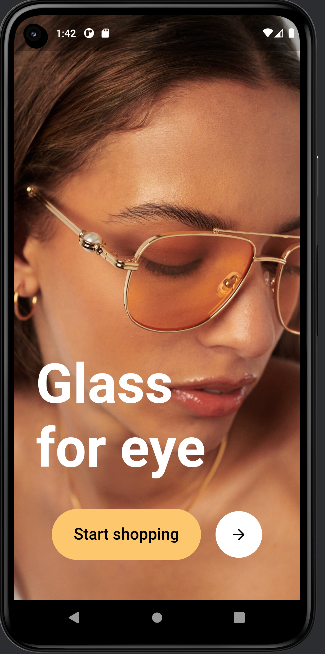
Stack & positioned
Column
Row
TextStep1: maint.dart
empty stack layout
import 'package:flutter/material.dart'; import 'dart:math'; import 'package:flutter_svg_provider/flutter_svg_provider.dart'; void main() { runApp(const MyApp()); } class MyApp extends StatelessWidget { const MyApp({super.key}); @override Widget build(BuildContext context) { return MaterialApp( debugShowCheckedModeBanner: false, home: LandingPage(), ); } } class LandingPage extends StatelessWidget{ Widget build(BuildContext context) { return Stack( ); } } Step2: add bg image
1. Add children: [ ] to stack
2. add Positioned() to the children []
3. add image to the Positioned()
outputreturn Stack( children: [ Positioned.fill( child: Image.asset( 'assets/svgs/landing.jpg', fit: BoxFit.cover, ), ), ] ); 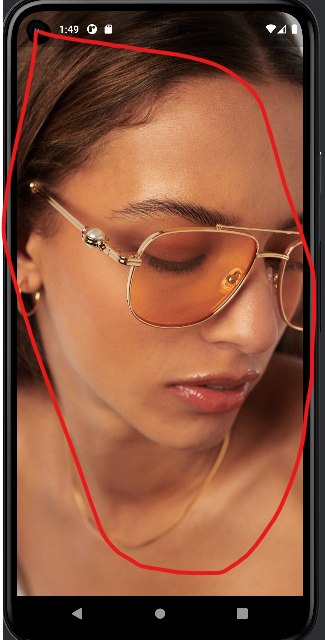
Step3: add Text
1. There are 2 rows (1st row: text and 2nd row : button ). So use column layout
return Stack( children: [ Positioned.fill( child: Image.asset( 'assets/svgs/landing.jpg', fit: BoxFit.cover, ), ), Positioned( child: Container( child: Column( children: [ ], ), ), ), ] ); 2. add child elments to the column layout
outputreturn Stack( children: [ Positioned.fill( child: Image.asset( 'assets/svgs/landing.jpg', fit: BoxFit.cover, ), ), Positioned( child: Container( child: Column( children: [ const Text( 'Glass \nfor eye', textAlign: TextAlign.left, style: TextStyle( inherit: false, fontSize: 75, fontWeight: FontWeight.bold, color: Colors.white, ), ), ], ), ), ), ] ); 
3. There are 2 columns in the second line. So use row layout
return Stack( children: [ Positioned.fill( child: Image.asset( 'assets/svgs/landing.jpg', fit: BoxFit.cover, ), ), Positioned( child: Container( child: Column( children: [ const Text( 'Glass \nfor eye', textAlign: TextAlign.left, style: TextStyle( inherit: false, fontSize: 75, fontWeight: FontWeight.bold, color: Colors.white, ), ), Row( mainAxisAlignment: MainAxisAlignment.center, children: [ ], ), ], ), ), ), ] ); 4. Add child elments to the row layout
outputreturn Stack( children: [ Positioned.fill( child: Image.asset( 'assets/svgs/landing.jpg', fit: BoxFit.cover, ), ), Positioned( child: Container( child: Column( children: [ const Text( 'Glass \nfor eye', textAlign: TextAlign.left, style: TextStyle( inherit: false, fontSize: 75, fontWeight: FontWeight.bold, color: Colors.white, ), ), Row( mainAxisAlignment: MainAxisAlignment.center, children: [ GestureDetector( onTap: () { }, child: Container( padding: const EdgeInsets.symmetric( vertical: 22, horizontal: 30), decoration: BoxDecoration( borderRadius: BorderRadius.circular(35), color: GlassesColors.lightYellow, ), child: const Text( 'Start shopping', style: TextStyle( inherit: false, fontSize: 22, fontWeight: FontWeight.w500, color: Colors.black, ), ), ), ), const SizedBox(width: 20), Container( padding: const EdgeInsets.all(20), decoration: BoxDecoration( borderRadius: BorderRadius.circular(40), color: Colors.white, ), child: const Icon( Icons.arrow_forward_rounded, color: Colors.black, ), ), ], ), ], ), ), ), ] ); 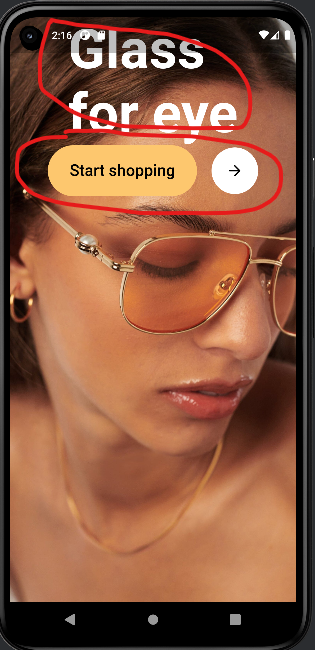
Step 4: align text
1. place the text at the bottom
Positioned( bottom: 1, 2. align the text to center
Completed codePositioned( left: 0, right: 0, import 'package:flutter/material.dart'; import 'dart:math'; import 'package:flutter_svg_provider/flutter_svg_provider.dart'; void main() { runApp(const MyApp()); } class MyApp extends StatelessWidget { const MyApp({super.key}); @override Widget build(BuildContext context) { return MaterialApp( debugShowCheckedModeBanner: false, home: LandingPage(), ); } } class LandingPage extends StatelessWidget{ Widget build(BuildContext context) { return Stack( children: [ Positioned.fill( child: Image.asset( 'assets/svgs/landing.jpg', fit: BoxFit.cover, ), ), Positioned( left: 0, right: 0, bottom: 1, child: Container( height: 340, //color: Colors.green.withOpacity(0.5), padding: const EdgeInsets.symmetric(horizontal: 30), child: Column( mainAxisAlignment: MainAxisAlignment.start, crossAxisAlignment: CrossAxisAlignment.start, children: [ const Text( 'Glass \nfor eye', textAlign: TextAlign.left, style: TextStyle( inherit: false, fontSize: 75, fontWeight: FontWeight.bold, color: Colors.white, ), ), const SizedBox(height: 40), Row( mainAxisAlignment: MainAxisAlignment.center, children: [ GestureDetector( onTap: () { }, child: Container( padding: const EdgeInsets.symmetric( vertical: 22, horizontal: 30), decoration: BoxDecoration( borderRadius: BorderRadius.circular(35), color: GlassesColors.lightYellow, ), child: const Text( 'Start shopping', style: TextStyle( inherit: false, fontSize: 22, fontWeight: FontWeight.w500, color: Colors.black, ), ), ), ), const SizedBox(width: 20), Container( padding: const EdgeInsets.all(20), decoration: BoxDecoration( borderRadius: BorderRadius.circular(40), color: Colors.white, ), child: const Icon( Icons.arrow_forward_rounded, color: Colors.black, ), ), ], ), ], ), ), ), ] ); } } class GlassesColors { static const lightYellow = Color.fromRGBO(253, 199, 110, 1); static const grey = Color.fromRGBO(195, 195, 194, 1); static const productListGrey = Color.fromRGBO(245, 245, 242, 1); }
 MANVIA BLOG
MANVIA BLOG